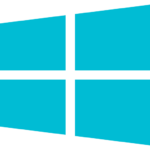Trader Workstation
Start downloading the Trader Workstation here, download the API and get to know the standard layout and popular trading tools of the Trader Workstation (TWS) trading platform.
Download
The powerful trading platform is free and can be installed on Windows, Mac and Linux. Click on the button below to download and install the trading platform.
Standard Platform Layout
LYNX has customised the trading platform’s standard layout to fit your wishes and needs.
Trading Tools
Trader Workstation (TWS) is equipped with powerful trading tools like Chart Trader and Option Trader. Chart Trader provides advanced charting and technical analysis, while Option Trader offers tools for optimizing options trading strategies, making TWS a versatile platform for traders and investors.
API Interface
The TWS API is an interface to LYNX’s standalone trading applications, TWS and LYNX Gateway. These are both standalone, Java-based trading applications which were designed to require the use of a graphical user interface for secure user authentication.
All TWS versions
Online (for Windows 10 and newer)
Offline (for Windows 10 and newer)
Online (for macOS X 10.11 and newer)
Offline (for macOS X 10.11 and newer)
Online (for Kernel 2.6 and newer)
Offline (for Kernel 2.6 and newer)
System requirements
| Minimum | Recommended | |
|---|---|---|
| Operating system | Windows 10 or newer | Windows 10 or newer |
| Resolution | 1024 x 768 | 1280 x 1024 |
| Processor | Intel i3 | Intel i5 or higher |
| RAM | 4GB Ram (1GB available for TWS) | 8GB Ram (2GB available for TWS) |
| Internet connection | Broadband | Broadband with backup |
| Minimum | Recommended | |
|---|---|---|
| Operating system | Mac OSX 10.11 (El Capitan) | Mac OS 10.13 (High Sierra) or latest |
| Resolution | 1024 x 768 | 1280 x 1024 |
| Processor | Intel i3 | Intel i5 or higher |
| RAM | 4GB Ram (1GB available for TWS) | 8GB Ram (2GB available for TWS) |
| Internet connection | Broadband | Broadband with backup |
| Minimum | Recommended | |
|---|---|---|
| Operating system | Kernel 2.6 | Kernel 3.0 or newer |
| Resolution | 1024 x 768 | 1280 x 1024 |
| Processor | Intel i3 | Intel i5 or higher |
| RAM | 4GB Ram (1GB available for TWS) | 8GB Ram (2GB available for TWS) |
| Internet connection | Broadband | Broadband with backup |
FAQ
You can download the standard layout of the Trader Workstation on the following page, where you can choose between three different versions:
- Save the standard layout on your desktop.
- In the trading platform, go to File – Layout Settings – Layout/Settings Recovery and select Custom in the window that opens.
- Click on Desktop. Here, you will find the file named TWS_workspace.xml.
- Select the file, click Open, and then click Open Without Reporting Problems. The TWS will restart, and you will find all the predefined settings.
Please use the Client Portal for managing your account.
Yes, you can. With the API, you can program your own applications, use third-party software, and extend the trading platform’s capabilities. To learn more, please visit:
If you want to trade on the go, download our LYNX Trading App for your smartphone/tablet. Otherwise, use LYNX+ in your browser.
You can reset the TWS settings by going to File – Layout Settings – Layout/Settings Recovery. Choose a version from a previous day and click OK. The TWS will start with the restored settings.
To trade options in TWS, you can use the OptionTrader tool. It provides a dedicated interface designed for trading options efficiently, allowing you to analyze option chains, view market data, and execute trades with ease.
Learn more about the OptionTrader: OptionTrader | Service Center | LYNX Broker
Exercising an option means using the right to buy (in the case of a call option) or sell (in the case of a put option) the underlying asset at a predetermined price. TWS allows users to exercise options directly through its interface.
You can find the instructions on how to exercise options here: Exercising Options | Service Center | LYNX Broker
Rolling options involves closing an existing options position and opening a new one, typically with a different expiration date or strike price. This strategy is often used to extend the duration of a position or adjust its parameters.
You can find the instructions on how to roll options here: Roll Options | Service Center | LYNX Broker
In the following table, you find all the countries where the trading platform TWS can be used:
| Aland Islands | Dominican Republic | Lesotho | Romania |
| Albania | Ecuador | Liberia | Russian Federation |
| Algeria | Egypt | Liechtenstein | Rwanda |
| American Samoa | El Salvador | Lithuania | Saint Helena |
| Andorra | Equatorial Guinea | Luxembourg | Saint Kitts and Nevis |
| Angola | Eritrea | Macao Special Administrative Region of China | Saint Lucia |
| Anguilla | Estonia | Madagascar | Saint Pierre and Miquelon |
| Antarctica | Eswatini | Malawi | Saint Vincent and the Grenadines |
| Antigua and Barbuda | Ethiopia | Malaysia | Samoa |
| Argentina | Faeroe Islands | Maldives | San Marino |
| Armenia | Falkland Islands (Malvinas) | Mali | Sao Tome and Principe |
| Aruba | Fiji | Malta | Saudi Arabia |
| Australia | Finland | Marshall Islands | Senegal |
| Austria | France | Martinique | Serbia |
| Azerbaijan | French Guiana | Mauritania | Seychelles |
| Bahamas | French Polynesia | Mauritius | Singapore |
| Bahrain | Gabon | Mayotte | Slovakia |
| Bangladesh | Gambia | Mexico | Slovenia |
| Barbados | Georgia | Micronesia, Federated States of | Solomon Islands |
| Belgium | Germany | Monaco | South Africa |
| Belize | Ghana | Mongolia | Spain |
| Benin | Gibraltar | Montenegro | Sri Lanka |
| Bermuda | Greece | Montserrat | Suriname |
| Bhutan | Greenland | Morocco | Svalbard and Jan Mayen Islands |
| Bolivia | Grenada | Mozambique | Sweden |
| Bosnia and Herzegovina | Guadeloupe | Namibia | Switzerland |
| Botswana | Guam | Nepal | Tajikistan |
| Brazil | Guatemala | Netherlands | Thailand |
| British Indian Ocean Territory | Guernsey | Netherlands Antilles | Timor-Leste |
| British Virgin Islands | Guinea | New Caledonia | Togo |
| Brunei Darussalam | Guinea-Bissau | New Zealand | Tokelau |
| Bulgaria | Guyana | Nicaragua | Tonga |
| Burkina Faso | Haiti | Niger | Trinidad and Tobago |
| Cabo Verde | Holy See | Niue | Tunisia |
| Cambodia | Honduras | Norfolk Island | Türkiye |
| Cameroon | Hong Kong Special Administrative Region of China | Northern Mariana Islands | Turkmenistan |
| Canada | Hungary | Norway | Turks and Caicos Islands |
| Cayman Islands | Iceland | Occupied Palestinian Territory | Tuvalu |
| Chad | India | Oman | Uganda |
| Channel Islands and Jersey | Indonesia | Pakistan | Ukraine |
| Chile | Ireland | Palau | United Arab Emirates |
| China | Isle of Man | Panama | United Kingdom |
| Colombia | Israel | Papua New Guinea | United Republic of Tanzania |
| Comoros | Italy | Paraguay | United States |
| Cook Islands | Jamaica | Peru | United States Virgin Islands |
| Costa Rica | Japan | Philippines | Uruguay |
| Cote D’Ivoire | Jordan | Pitcairn | Uzbekistan |
| Croatia | Kazakhstan | Poland | Vanuatu |
| Curacao | Kenya | Portugal | Venezuela |
| Cyprus1 | Kiribati | Puerto Rico | Viet Nam |
| Czech Republic | Kuwait | Qatar | Wallis and Futuna Islands |
| Denmark | Kyrgyzstan | Republic of Moldova | Western Sahara |
| Djibouti | Lao People`s Democratic Republic | Republic of North Macedonia | Zambia |
| Dominica | Latvia | Republic of Korea (South Korea) | Lebanon |
FAQ : How to set up alerts on TWS ?
You can find alerts on TWS through different ways :
- Alerts item on Toolbar (bell symbol)
- Analytical Tools with Alerts then (bell symbol also)
- Right click on a ticker and under Analytical Tools you can choose Alerts
In Alerts managing window, click on New to create a new alert and then double click on the field (empty or with already a condition on it) under Description to set a condition.
Create and choose a condition (Price, Volume, Time, etc) to define the rules related to the alert.
When you finished and back to previous window, you can name your alert or add new conditions. It is possible to directly add orders related to the alert and detach them from it also or set the way you will receive the messages (email/SMS, pop up or flash) and define the message itself with subject. You can also configure the audio related to the alert (for example with a siren standard sound or a customize one).
There is also the possibility to choose the duration of the alert with a repeatable item or active until cancellation or specific date and time for example. You can also see the preview of the alert set to be sure that it was well set like you wish.
If everything is right, you can click then on Activate and the alert will appear in Active state on your Alerts managing window.
You can directly manage your alerts via the Alerts managing window through the different buttons displayed on it : Edit, Duplicate, Deactivate, Delete, etc.